KPI Tiles
Objective: Learn how to add and edit KPI tiles for an Advanced Search profile.
KPI tiles provide a quick summary of key information gathered in a saved search profile. A KPI will be displayed on the Advanced Search Profile Dashboard page, and can also be assigned as to dashboard widgets through the system.
KPIs are configured as follows. First, load a saved search profile, and select the 'KPI' tab.
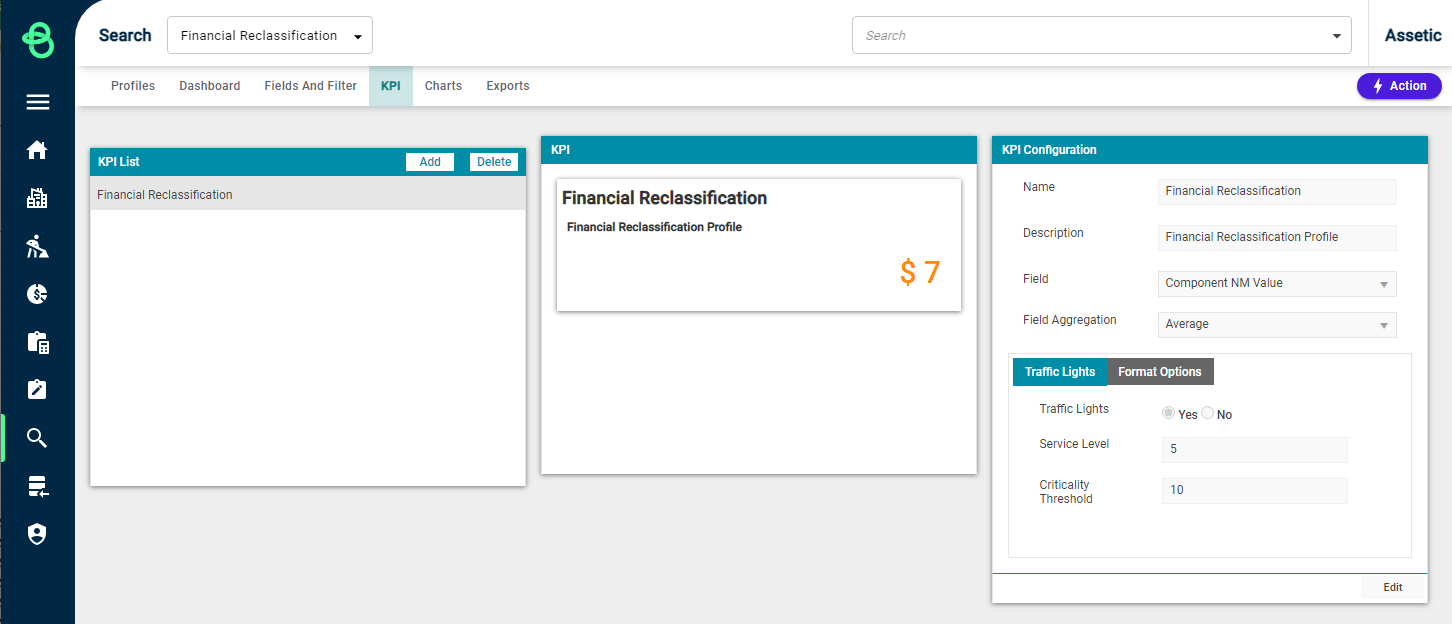
The list of KPI tiles for that search profile is shown on the left, a preview of the selected KPI is shown in the middle, and the KPI configuration is shown on the right. Users can click Add to begin configuring a new KPI tile, or click edit to change the currently selected KPI.
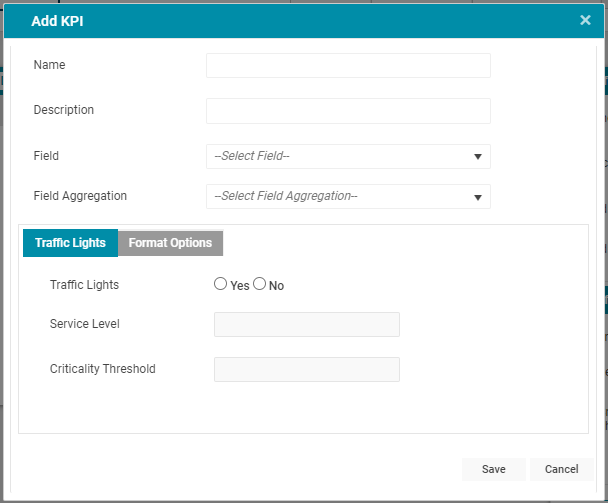
-
Name: The name of the KPI tile.
-
Description: A description of the KPI tile's purpose, which will be shown when the tile is used.
-
Field: Allows users to specify on which field of the search to base the KPI.
-
Field Aggregation: Allows users to optionally specify aggregation to apply to the KPI field. The different aggregation method options depend on the field type (i.e. Count, Distinct Count, Sum, Average, Min and Max).
Next, users can configure Traffic Lights and Format Options.
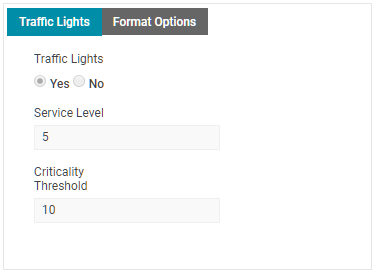
-
Traffic Lights: A yes/no radio button to enable colour-coding of the KPI, either black, amber, or red.
-
Service Level: A numeric stepper to set the value at which the KPI tile will be coloured amber.
-
Criticality Threshold: A numeric stepper to set the value at which the KPI tile will be coloured red.
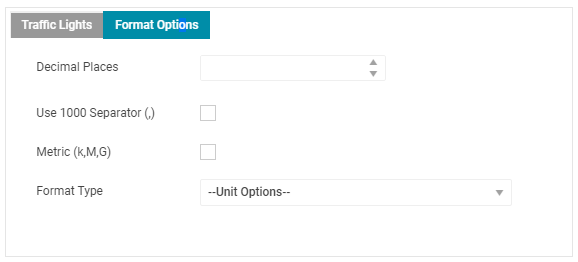
-
Decimal Places: Allows users to specify the number of decimals to display in the KPI.
-
Use 1000 Separator (,): A checkbox to enable the use of a comma as a thousands separator in the KPI.
-
Metric (k, M, G): A checkbox which will truncate the field and display it using metric shorthand (e.g. 3034 would be displayed as 3k).
-
Format Type: A dropdown menu to specify how to format the KPI number, such as Currency - $, or dd/mm/yyyy.
The different format options that are available will depend on what is appropriate to the field type of the KPI.
Click 'Save' to finish adding a new KPI tile, or 'Update' when editing an existing KPI tile. The finished tile will be previewed in the middle:
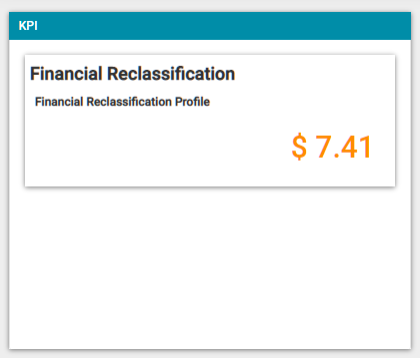
Dashboard widgets can now be configured to use this KPI tile.
